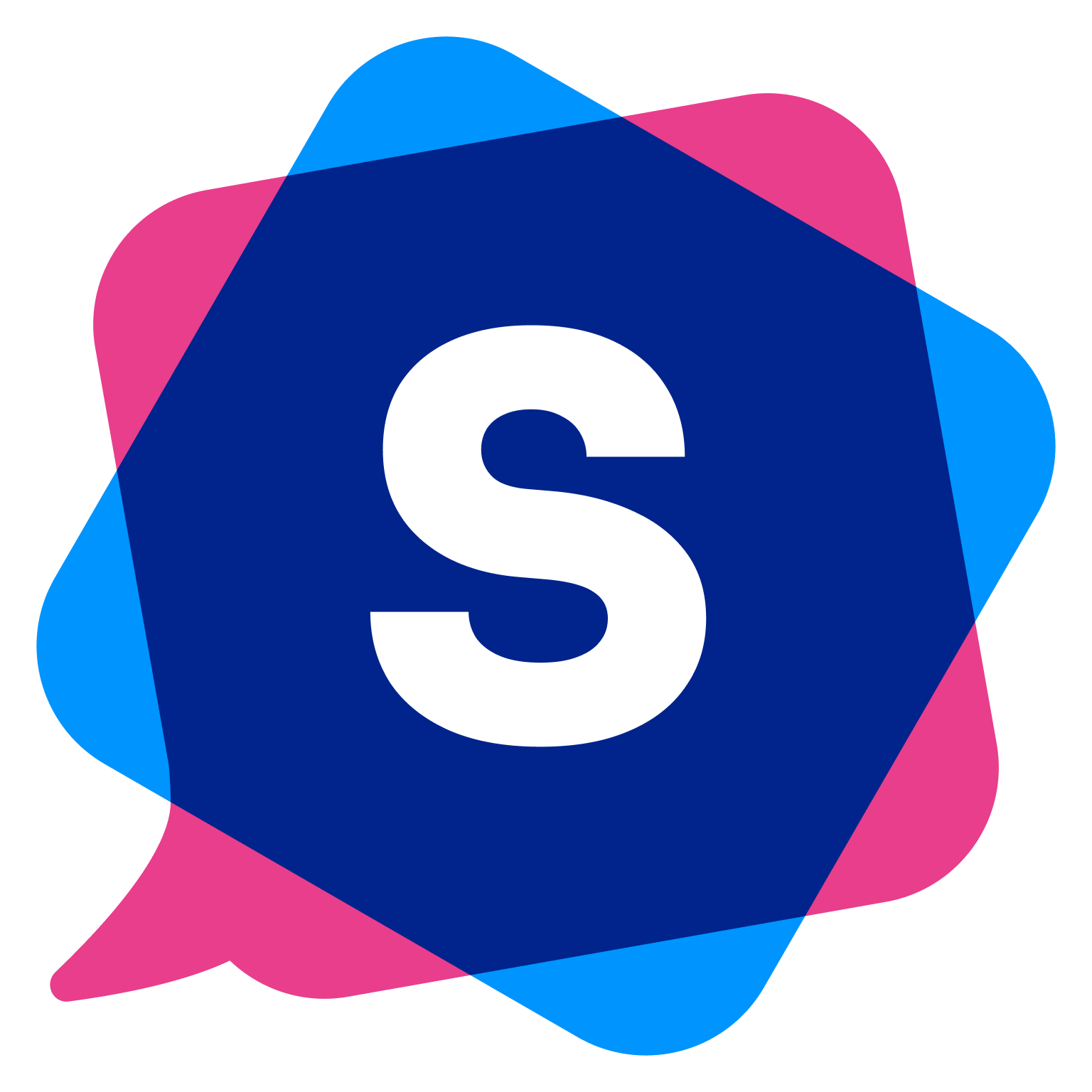SmartCue provides a seamless way for you to record and showcase demos of your product right on your original website. Here's a step-by-step guide on how to get started:
Sign up on our website and create your organization. Start by navigating to the SmartCue website and creating your account. You'll need to set up your organization during this process.
Install the SmartCue extension from the Chrome marketplace. You can easily find our extension in the Chrome marketplace.
Pin the extension to your toolbar. This will allow easy access to SmartCue while browsing.
Log in to the extension using your SmartCue credentials. This will sync your account with the extension.
Select the "Capture Highlights" option. Now you're ready to start creating your demo. Simply browse through your product as you normally would, and SmartCue will save each highlight as a step in your demo.
After completing the recording, the Builder page will open. Here, you can manage the captured steps and design your demo.
Name your demo. Give your demo a descriptive name that will make it easily identifiable.
Customize each step of the demo. Add a title, descriptions, CTAs, avatars, footers, and even customize the colors to match your brand.
Rearrange the steps as desired. You have the flexibility to order the steps in a way that best showcases your product.
Delete any unnecessary steps. If you've added a step by mistake or no longer need a step, you can easily delete it.
Publish the demo. Once you're satisfied with your demo, publish it so it's ready to share.
Embed the demo on your website or landing page. Use the code provided in the share menu to embed your demo. Alternatively, copy the demo link and share it via email, LinkedIn, or any messaging app.