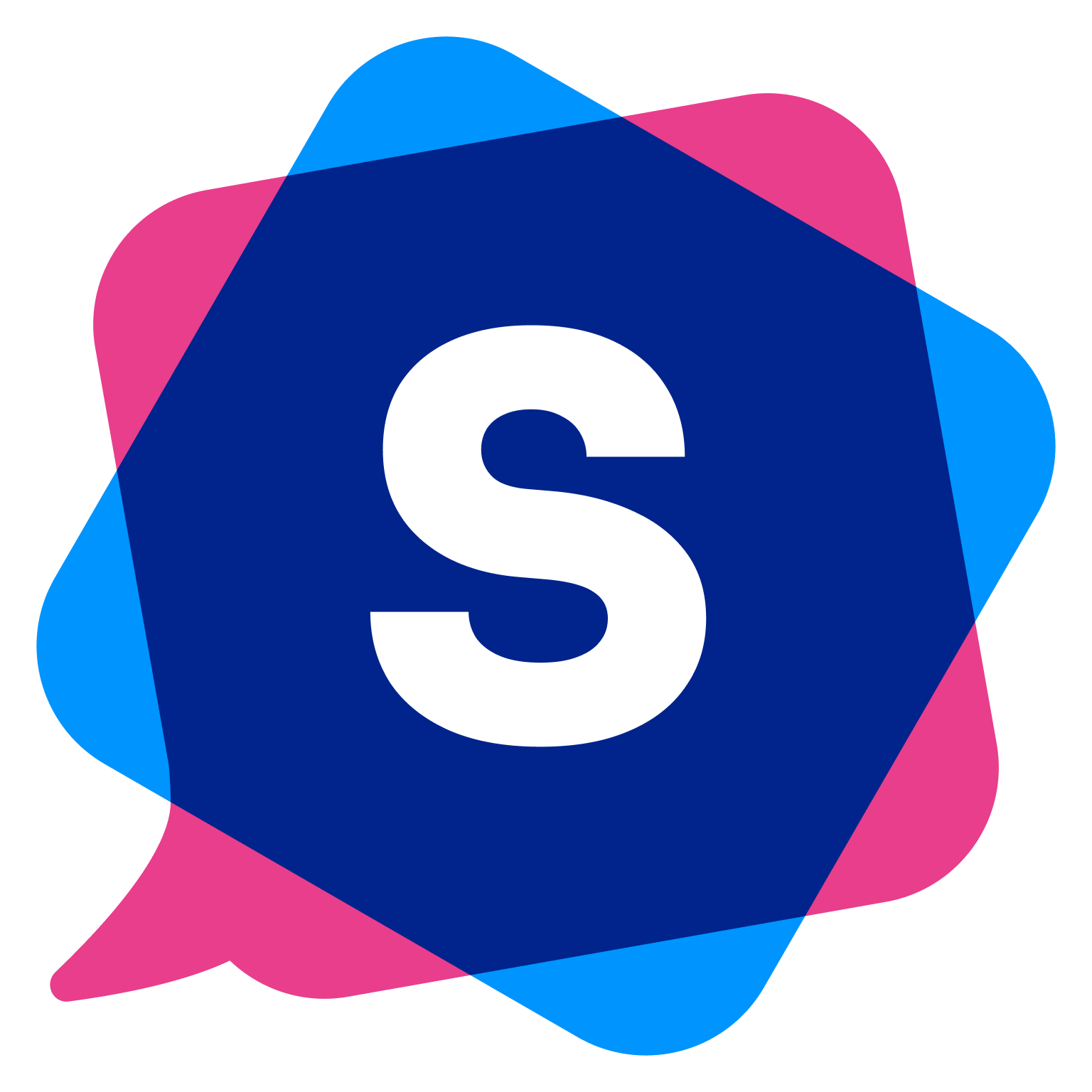To customize the avatar in your demo, follow these steps:
Go to the Builder section of SmartCue.
Click on the gear icon located at the top right corner of the screen.
Toggle the 'Persona' button to the 'On' position.
Click on the '+Persona' button and upload the photo or company logo you wish to use as your avatar.
Enter your designation, a title, description, and relevant CTAs (Call to Actions).
Click 'Save'.
As you add information, you'll see a preview on the right side of the screen, helping you visualize how it will appear to viewers. Remember to click on the 'Persona' after you've added all your information, and make sure a checkmark appears next to it, confirming the persona has been selected.
There's also a 'Popup' toggle that you can switch on or off. When it's turned 'On', the persona avatar becomes clickable, allowing viewers to see the CTA and other details when they click on it."